WASM notebooks¶
It’s possible to run marimo entirely in the browser – no backend required! marimo notebooks that run entirely in the browser are called WebAssembly notebooks, or WASM notebooks for short.
In contrast to marimo notebooks that you create with the CLI, WASM notebooks run without a web server and Python process; instead, the web browser executes your Python code. For this reason, WASM makes it extremely easy to share marimo notebooks, and makes it possible to tinker with notebooks without having to install Python on your machine.
Try a WASM notebook today! Just navigate to https://marimo.new.
WASM?
marimo-in-the-browser is powered by a technology called WebAssembly, or “WASM” for short. Hence the name “WASM notebook”.
When should I use WASM notebooks?
WASM notebooks are excellent for sharing your work, quickly experimenting with code and models, doing lightweight data exploration, authoring blog posts, tutorials, and educational materials, and even building tools. They are not well-suited for notebooks that do heavy computation.
Issues?
WASM notebooks are a new feature. If you run into problems, please open a GitHub issue.
Creating and sharing WASM notebooks¶
WASM notebooks run at marimo.app.
Creating new notebooks¶
To create a new WASM notebook, just visit marimo.new.
Think of marimo.new as your own personal scratchpad for experimenting with code, data, and models and for prototyping tools, available to you at all times and on all devices.
Saving WASM notebooks
When you save a WASM notebook, a copy of your code is saved to your web browser’s local storage. When you return to marimo.app, the last notebook you worked on will be re-opened.
Creating WASM notebooks from local notebooks¶
In the marimo editor’s notebook action menu, use Share > Create WebAssembly link to get a marimo.app/... URL representing your notebook:
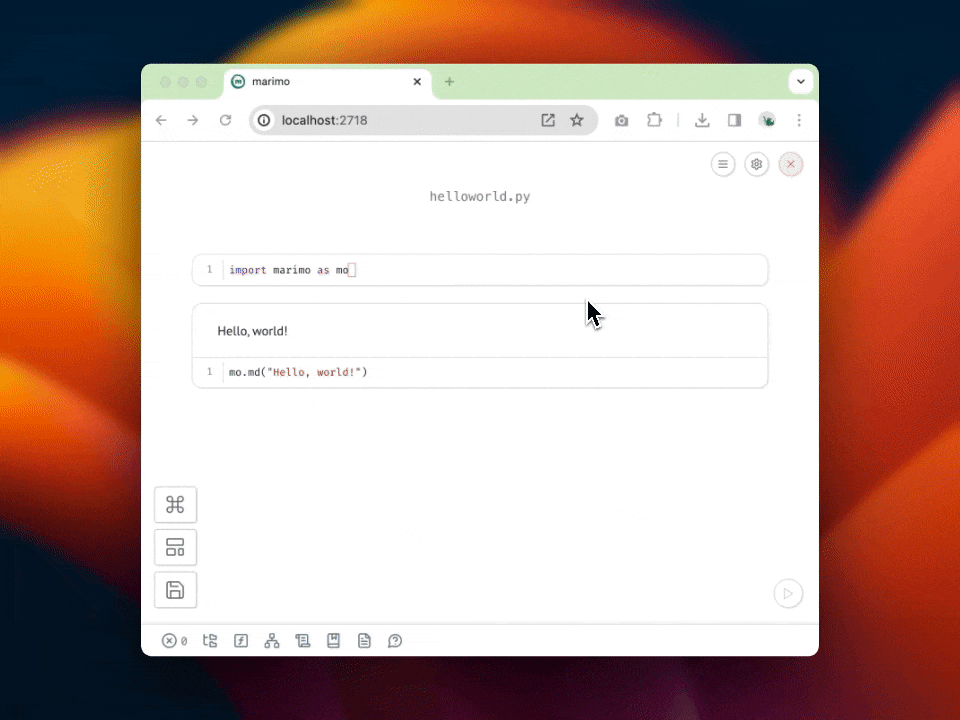
WASM notebooks come with common Python packages installed, but you may need to install additional packages using micropip.
The obtained URL encodes your notebook code as a parameter, so it can be quite long. If you want a URL that’s easier to share, you can create a shareable permalink.
Installing packages¶
WASM notebooks come with many packages pre-installed, including NumPy, SciPy, scikit-learn, pandas, and matplotlib; see Pyodide’s documentation for a full list.
To install other packages, use micropip:
In one cell, import micropip:
import micropip
In the next one, install packages:
await micropip.install("plotly")
import plotly
Try it! A WASM notebook is embedded below. Try installing a package.
Configuration¶
Your marimo.app URLs can be configured using the following parameters.
Read-only mode¶
To view a notebook in read-only mode, with
code cells locked, append &mode=read to your URL’s list of query parameters
(or ?mode=read if your URL doesn’t have a query string).
Example:
https://marimo.app/l/83qamt?mode=read
Embed¶
To hide the marimo.app header, append &embed=true to your URL’s list of query
parameters (or ?embed=true if your URL doesn’t have a query string).
Example:
https://marimo.app/l/83qamt?embed=truehttps://marimo.app/l/83qamt?mode=read&embed=true
See the section on embedding for examples of how to embed marimo notebooks in your own webpages.
Excluding code¶
By default, WASM notebooks expose your Python code to viewers. If you’ve
enabled read-only mode, you can exclude code with
&include-code=false.
A sufficiently determined user would still be able to obtain your code, so don’t think of this as a security feature; instead, think of it as an aesthetic or practical choice.
Embedding¶
WASM notebooks can be embedded into other webpages using the HTML <iframe>
tag.
Embedding an blank notebook¶
Use the following snippet to embed a blank marimo notebook into your web page, providing your users with an interactive code playground.
<iframe
src="https://marimo.app/l/aojjhb?embed=true"
width="100%"
height="300"
frameborder="0"
></iframe>
Embedding an existing notebook¶
To embed existing marimo notebooks into a webpage, first, obtain a URL to your notebook, then put it in an iframe.
<iframe
src="https://marimo.app/l/c7h6pz?embed=true"
width="100%"
height="300"
frameborder="0"
></iframe>
After obtaining a URL to your notebook,
Embedding an existing notebook in read-only mode¶
You can optionally render embedded notebooks in read-only mode by appending
&mode=read to your URL.
<iframe
src="https://marimo.app/l/c7h6pz?mode=read&embed=true"
width="100%"
height="300"
frameborder="0"
></iframe>
🏝️ Islands¶
Preview
Islands are an early feature. While the API likely won’t change, there are some improvements we’d like to make before we consider them stable. Please let us know on GitHub if you run into any issues or have any feedback!
marimo islands are a way to embed marimo outputs and/or python code in your HTML that will become interactive when the page is loaded. This is useful for creating interactive blog posts, tutorials, and educational materials, all powered by marimo’s reactive runtime.
Check out an example island-powered document.
Islands in action¶
Advanced topic!
Islands are an advanced concept that is meant to be a building block for creating integrations with existing tools such as static site generators or documentation tools.
In order to use marimo islands, you need to import the necessary JS/CSS headers in your HTML file, and use our custom HTML tags to define the islands.
<head>
<!-- marimo js/ccs -->
<script
type="module"
src="https://cdn.jsdelivr.net/npm/@marimo-team/islands@<version>/dist/main.js"
></script>
<link
href="https://cdn.jsdelivr.net/npm/@marimo-team/islands@<version>/dist/style.css"
rel="stylesheet"
crossorigin="anonymous"
/>
<!-- fonts -->
<link rel="preconnect" href="https://fonts.googleapis.com" />
<link rel="preconnect" href="https://fonts.gstatic.com" crossorigin />
<link
href="https://fonts.googleapis.com/css2?family=Fira+Mono:wght@400;500;700&family=Lora&family=PT+Sans:wght@400;700&display=swap"
rel="stylesheet"
/>
<link
rel="stylesheet"
href="https://cdn.jsdelivr.net/npm/katex@0.16.10/dist/katex.min.css"
integrity="sha384-wcIxkf4k558AjM3Yz3BBFQUbk/zgIYC2R0QpeeYb+TwlBVMrlgLqwRjRtGZiK7ww"
crossorigin="anonymous"
/>
</head>
<body>
<marimo-island data-app-id="main" data-cell-id="MJUe" data-reactive="true">
<marimo-cell-output>
<span class="markdown">
<span class="paragraph">Hello, islands!</span>
</span>
</marimo-cell-output>
<marimo-cell-code hidden>mo.md('Hello islands 🏝️!')</marimo-cell-code>
</marimo-island>
</body>
Generating islands¶
While you can generate the HTML code for islands yourself, it it recommend to use our MarimoIslandGenerator class to generate the HTML code for you.
- class marimo.MarimoIslandGenerator(app_id: str = 'main')¶
Generates Marimo islands for embedding in other pages.
This is a great way to use another SSG framework that converts Python code to HTML using marimo-islands.
Generally you will want to:
Find all the code snippets and add them to the generator.
Build the app.
Replace all code snippets with the rendered HTML.
Include the header in the
tag.
Example¶
from marimo import MarimoIslandGenerator generator = MarimoIslandGenerator() block1 = generator.add_code("import marimo as mo") block2 = generator.add_code("mo.md('Hello, islands!')") # Build the app app = await generator.build() # Render the app output = f""" <html> <head> {generator.render_head()} </head> <body> {block1.render(display_output=False)} {block2.render()} </body> </html> """
Public methods
from_file(filename[, display_code])Create a MarimoIslandGenerator and populate MarimoIslandStubs using code cells from a marimo *.py file.
add_code(code[, display_code, ...])Add a code cell to the app.
build()Build the app.
render_head(*[, version_override, ...])Render the header for the app.
render_body(*[, max_width, margin, style])Render the body for the app.
render_html(*[, version_override, ...])Render reactive html for the app.
- static from_file(filename: str, display_code: bool = False) MarimoIslandGenerator¶
Create a MarimoIslandGenerator and populate MarimoIslandStubs using code cells from a marimo *.py file.
Args:
filename (str): Marimo .py filename to convert to reactive HTML.
display_code (bool): Whether to display the code in HTML snippets.
- add_code(code: str, display_code: bool = False, display_output: bool = True, is_reactive: bool = True, is_raw: bool = False) MarimoIslandStub¶
Add a code cell to the app.
Args:
code (str): The code to add to the app.
display_code (bool): Whether to display the code in the HTML.
display_output (bool): Whether to display the output in the HTML.
is_raw (bool): Whether to handled the code without formatting.
is_reactive (bool): Whether this code block will run with pyodide.
- async build() App¶
Build the app. This should be called after adding all the code cells.
Returns:
App: The built app.
- render_head(*, version_override: str = '0.6.13', _development_url: str | bool = False) str¶
Render the header for the app. This should be included in the
tag of the page.
Args:
version_override (str): Marimo version to use for loaded js/css.
_development_url (str): If True, uses local marimo islands js.
- render_body(*, max_width: str | None = None, margin: str | None = None, style: str | None = None) str¶
Render the body for the app. This should be included in the
tag of the page.
Args:
max_width (str): CSS style max_width property.
margin (str): CSS style margin property.
style (str): CSS style. Overrides max_width and margin.
- render_html(*, version_override: str = '0.6.13', _development_url: str | bool = False, max_width: str | None = None, margin: str | None = None, style: str | None = None) str¶
Render reactive html for the app.
Args:
version_override (str): Marimo version to use for loaded js/css.
_development_url (str): If True, uses local marimo islands js.
max_width (str): CSS style max_width property.
margin (str): CSS style margin property.
style (str): CSS style. Overrides max_width and margin.
Limitations¶
While WASM notebooks let you get up and running with marimo instantly, they have some limitations.
Packages. Not all packages are available in WASM notebooks; see Pyodide’s documentation on supported packages.
PDB. PDB is not currently supported. This may be fixed in the future.
Threading and multi-processing. WASM notebooks do not support multithreading and multiprocessing. This may be fixed in the future.
Browser support¶
WASM notebooks are supported in the latest versions of Chrome, Firefox, Edge, and Safari.
Chrome is the recommended browser for WASM notebooks as it seems to have the best performance and compatibility.